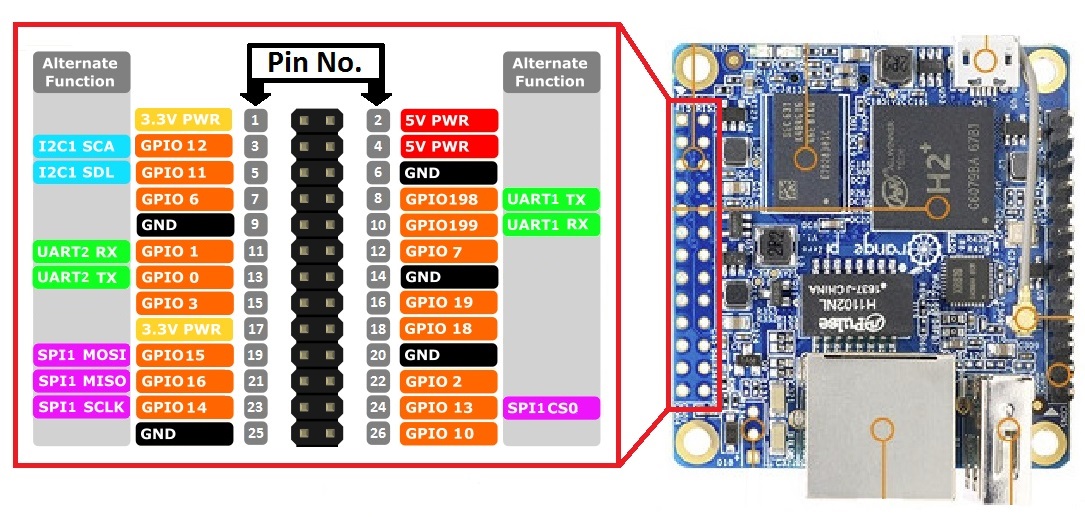OrangePi: Difference between revisions
No edit summary |
|||
| Line 13: | Line 13: | ||
sudo ./build | sudo ./build | ||
</pre> | </pre> | ||
Documentation can be found in the man pages or here: http://wiringpi.com/the-gpio-utility/. | |||
And then tested: | And then tested: | ||
| Line 47: | Line 49: | ||
Use the table to determine the correct pin. The wPi column is the ID for the pin. Use: | Use the table to determine the correct pin. The wPi column is the ID for the pin. Use: | ||
<pre>gpio set mode out</pre> | |||
To set the mode. Once the mode is set correctly, use: | |||
<pre>gpio write 0 1</pre> | <pre>gpio write 0 1</pre> | ||
Revision as of 04:28, 13 April 2018
OrangePi Zero Pinout
Using GPIO w/ Orange PI
GPIO can be modified from the command line using WiringOP:
git clone https://github.com/zhaolei/WiringOP.git -b h3 cd WiringOP chmod +x ./build sudo ./build
Documentation can be found in the man pages or here: http://wiringpi.com/the-gpio-utility/.
And then tested:
gpio readall
+-----+-----+----------+------+---+-Orange Pi+---+---+------+---------+-----+--+ | BCM | wPi | Name | Mode | V | Physical | V | Mode | Name | wPi | BCM | +-----+-----+----------+------+---+----++----+---+------+----------+-----+-----+ | | | 3.3v | | | 1 || 2 | | | 5v | | | | 12 | 8 | SDA.0 | ALT5 | 0 | 3 || 4 | | | 5V | | | | 11 | 9 | SCL.0 | ALT5 | 0 | 5 || 6 | | | 0v | | | | 6 | 7 | GPIO.7 | ALT3 | 0 | 7 || 8 | 0 | ALT5 | TxD3 | 15 | 13 | | | | 0v | | | 9 || 10 | 0 | ALT5 | RxD3 | 16 | 14 | | 1 | 0 | RxD2 | OUT | 1 | 11 || 12 | 0 | ALT3 | GPIO.1 | 1 | 110 | | 0 | 2 | TxD2 | ALT5 | 0 | 13 || 14 | | | 0v | | | | 3 | 3 | CTS2 | ALT3 | 0 | 15 || 16 | 0 | ALT3 | GPIO.4 | 4 | 68 | | | | 3.3v | | | 17 || 18 | 0 | ALT3 | GPIO.5 | 5 | 71 | | 64 | 12 | MOSI | ALT4 | 0 | 19 || 20 | | | 0v | | | | 65 | 13 | MISO | ALT4 | 1 | 21 || 22 | 0 | ALT3 | RTS2 | 6 | 2 | | 66 | 14 | SCLK | ALT4 | 0 | 23 || 24 | 0 | ALT4 | CE0 | 10 | 67 | | | | 0v | | | 25 || 26 | 0 | ALT3 | GPIO.11 | 11 | 21 | | 19 | 30 | SDA.1 | ALT4 | 0 | 27 || 28 | 0 | ALT4 | SCL.1 | 31 | 18 | | 7 | 21 | GPIO.21 | ALT3 | 0 | 29 || 30 | | | 0v | | | | 8 | 22 | GPIO.22 | ALT3 | 0 | 31 || 32 | 0 | ALT3 | RTS1 | 26 | 200 | | 9 | 23 | GPIO.23 | ALT3 | 0 | 33 || 34 | | | 0v | | | | 10 | 24 | GPIO.24 | ALT3 | 0 | 35 || 36 | 0 | ALT3 | CTS1 | 27 | 201 | | 20 | 25 | GPIO.25 | OUT | 1 | 37 || 38 | 0 | ALT5 | TxD1 | 28 | 198 | | | | 0v | | | 39 || 40 | 0 | ALT5 | RxD1 | 29 | 199 | +-----+-----+----------+------+---+----++----+---+------+----------+-----+-----+ | BCM | wPi | Name | Mode | V | Physical | V | Mode | Name | wPi | BCM | +-----+-----+----------+------+---+-Orange Pi+---+------+----------+-----+-----+
Use the table to determine the correct pin. The wPi column is the ID for the pin. Use:
gpio set mode out
To set the mode. Once the mode is set correctly, use:
gpio write 0 1
To turn the flag off, and then:
gpio write 0 0
Python
Install PIP
sudo apt-get install python3-pip
Follow the instructions at https://opi-gpio.readthedocs.io/en/latest/